Before equipment can be added to the system, the organizational hierarchy of fleets and sub-fleets must be set up. This screen allows for that, and also allows users to be assigned to various fleets within the hierarchy.
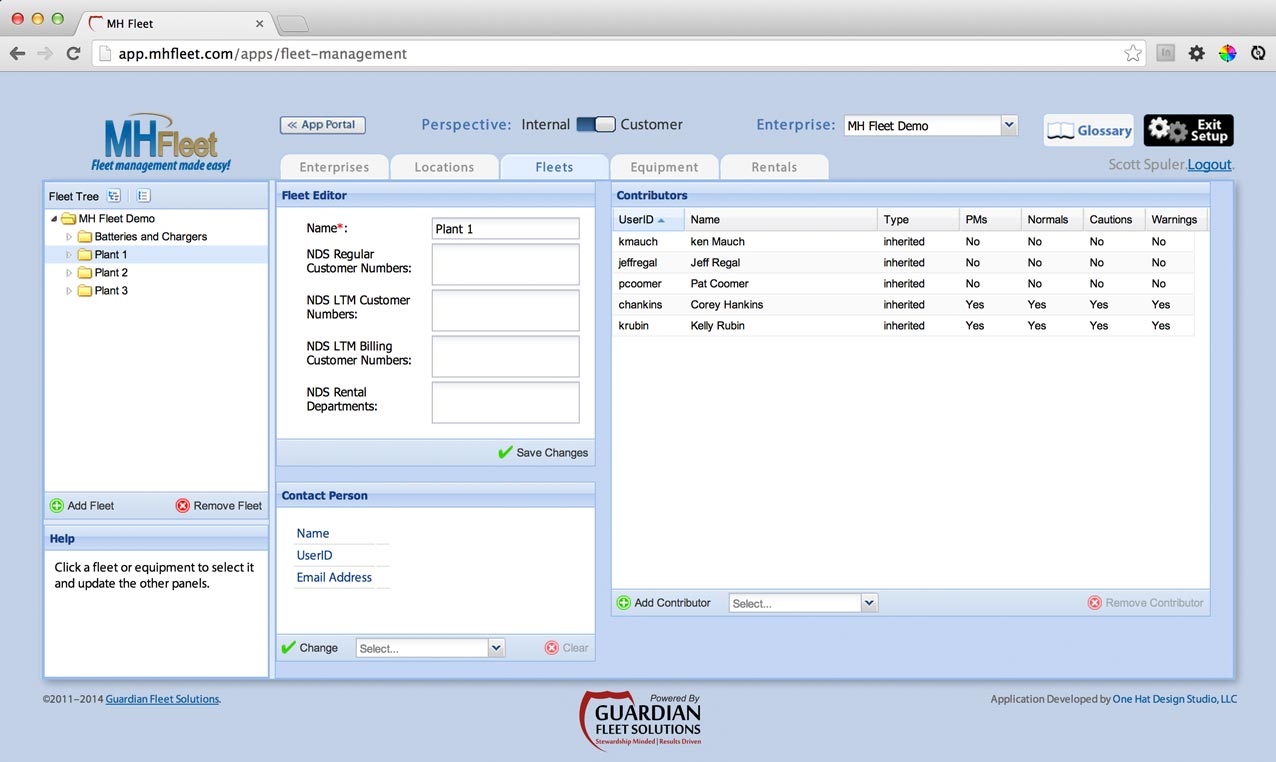
Fleet Tree
On the left is a tree showing all of the fleet groupings in the current enterprise, arranged in a tree hierarchy and sorted by name. Branch nodes on the tree represent groupings of fleets and sub-fleets. These branches can be named by the user.
Clicking on the arrow icons next to each branch expands or contracts that branch’s contents on the tree. The tree allows up to four levels of branches, but does not require any additional branch levels other than the first (as all other branches must fall under this top-level branch).
Two buttons at the top of this panel expand and contract the whole tree at once.
Two buttons at the bottom of this panel allow for creation and deletion of fleets. Branches can also be dragged-and-dropped to re-organize the fleet hierarchy.
Fleet Editor
A few options specific to this fleet can be set, including the name of the fleet.
Contact Person
This panel is used to designate which user is the contact person for the selected fleet. This is the person who will receive all alerts for the selected fleet.
Contributors
This panel is used to determine which users have access to the selected fleet and its contents, as well as who receives alerts for the selected fleet. Alert preferences can also be set here for the contributor.